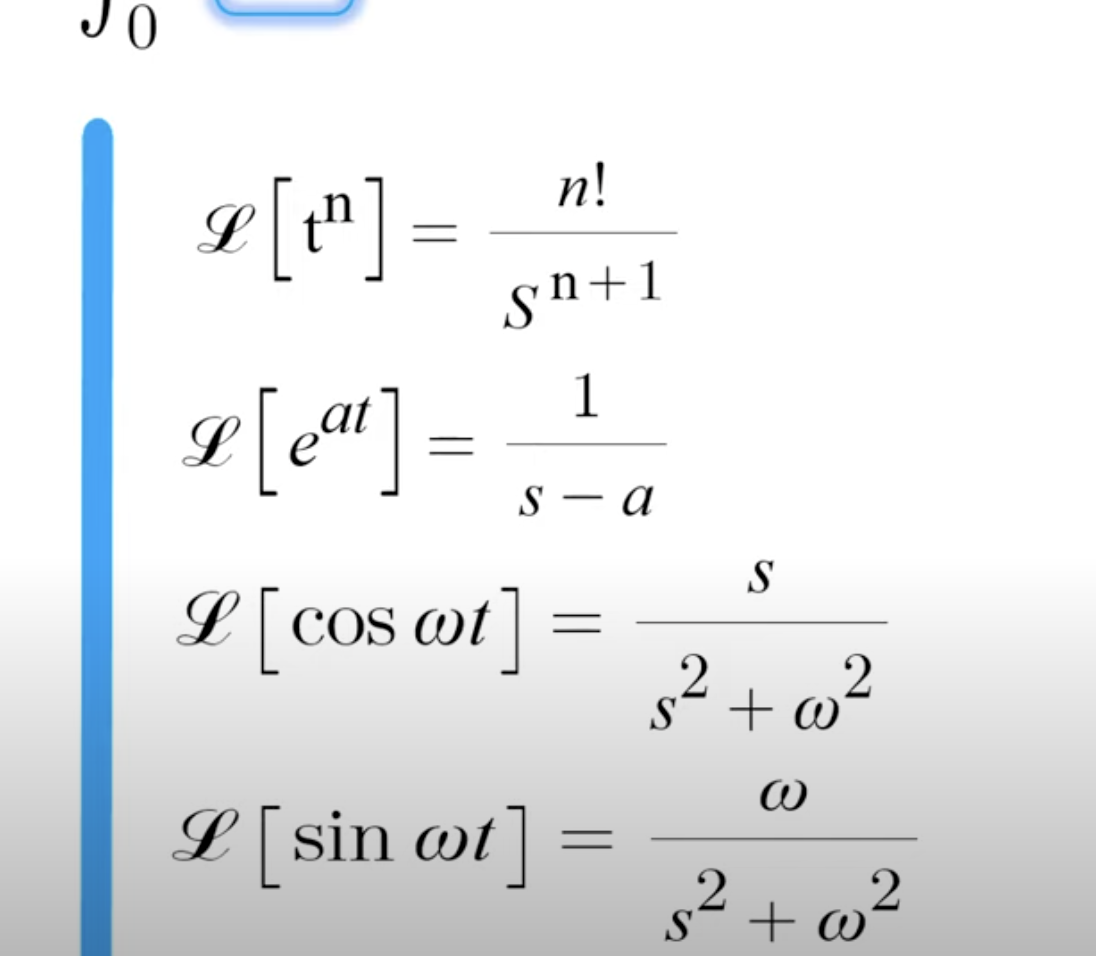먼저 안드로이드 스튜디오를 설치해준다. 이때 Mac with Apple chip을 선택해 ARM용 설치 파일을 다운로드한다.

https://developer.android.com/studio
Download Android Studio and SDK tools | Android Developers
The official IDE for Android app developers.
developer.android.com
그냥 Recommanded Option으로 쭉쭉 진행하며 설치하면 된다.

More Actions -> SDK Manager를 클릭한다.

SDK Tools 탭에서 Android SDK Command-line tools가 활성화되어 있는지 확인한다.

Flutter 설치 파일을 다운로드한다.

https://docs.flutter.dev/get-started/install/macos
macOS install
How to install on macOS.
docs.flutter.dev
설치 파일의 압축을 풀어주고, flutter 명령어를 추가해준다. (현재 실행 중인 터미널 창에만 적용된다.)

그리고 flutter doctor 명령어를 실행하면 아마 이렇게 IOS를 제외한 설정이 모두 완료되어 있을 것이다.
flutter doctor[✓] Flutter (Channel stable, 2.10.2, on macOS 12.1 21C52 darwin-arm, locale
en-KR)
[✓] Android toolchain - develop for Android devices (Android SDK version
32.1.0-rc1)
[✗] Xcode - develop for iOS and macOS
✗ Xcode installation is incomplete; a full installation is necessary for iOS
development.
Download at: https://developer.apple.com/xcode/download/
Or install Xcode via the App Store.
Once installed, run:
sudo xcode-select --switch /Applications/Xcode.app/Contents/Developer
sudo xcodebuild -runFirstLaunch
✗ CocoaPods not installed.
CocoaPods is used to retrieve the iOS and macOS platform side's plugin
code that responds to your plugin usage on the Dart side.
Without CocoaPods, plugins will not work on iOS or macOS.
For more info, see https://flutter.dev/platform-plugins
To install see
https://guides.cocoapods.org/using/getting-started.html#installation for
instructions.
[✓] Chrome - develop for the web
[✓] Android Studio (version 2021.1)
[✓] VS Code (version 1.65.0-insider)
[✓] Connected device (1 available)
[✓] HTTP Host Availability
'옛날 글들 > Flutter' 카테고리의 다른 글
| [Flutter] 버튼 생성하기 (0) | 2020.06.30 |
|---|---|
| [Flutter] 플러터 기본생성 코드 리뷰 (0) | 2020.06.29 |
| [Flutter] @override가 뭐야??? (0) | 2020.06.28 |
| [Flutter] 안드로이드 스튜디오에서 Flutter 프로젝트 생성하기 (0) | 2020.06.24 |
| [Flutter] Flutter doctor 명령어로 플랫폼 설치하기 (0) | 2020.06.24 |